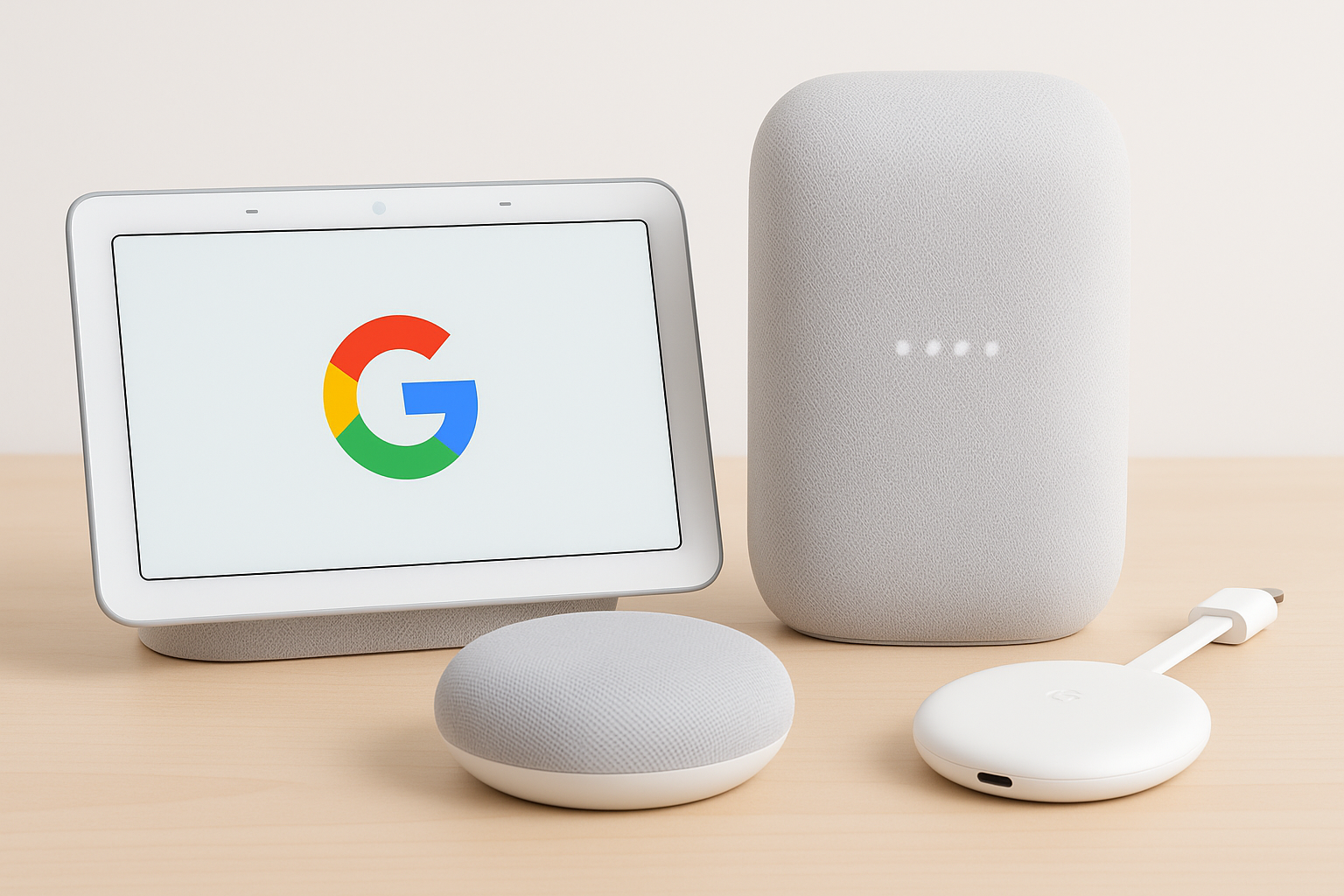
- Learn how to set up your Google Home in just 10 minutes with this simple 2025 guide. Get started with voice commands, smart device control, and more in a few easy steps.
- Setting up Google Home doesn't have to be complicated or time-consuming. Even if you consider yourself technologically challenged, you can have your Google Nest Hub up and running in mere minutes.
- The process typically takes just a few minutes, allowing anyone to enjoy the benefits of this smart device without the frustration of complex installations.
- With its 7-inch touchscreen display, the Google Nest Hub lets you easily control devices, stream your favourite media, and access information with simple voice commands. The Google Home app serves as your setup assistant, enabling you to personalize settings, control connected devices, and monitor important information like energy usage and temperature levels.
- We'll walk you through the straightforward Google Home instructions, from downloading the app and signing in with your Google account to syncing devices—all completed in just a few simple steps.
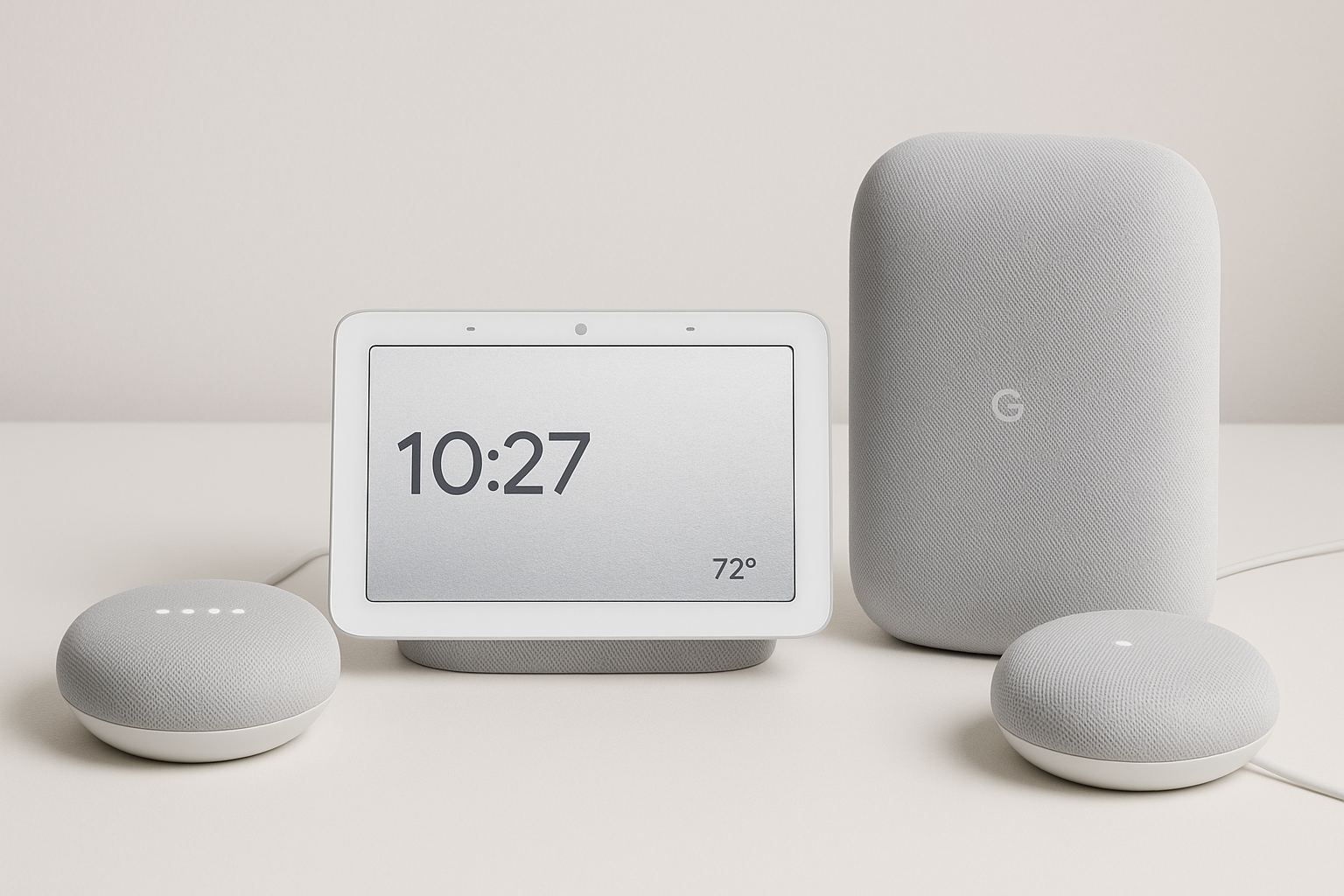
Start Simple: Unbox and Power Up
- The journey to a smarter home begins right at your fingertips. When you first receive your Google Home device, take a moment to carefully unbox it. Inside, you'll find the Google Home speaker itself, a power cable, and a simple getting started guide that outlines the basic steps for setup.
- First, locate a suitable spot for your new device. Your Google Home works best when placed centrally in the room where you'll use it most frequently. Once you've found the perfect location, it's time to bring your smart assistant to life. Simply plug the power cable into your Google Home device and connect it to a power outlet. When properly connected, your device will automatically power on and you'll hear a welcoming chime sound.
- This audio cue confirms that your Google Home is now receiving power and beginning its boot-up sequence. While powering up, you'll notice colourful lights dancing across the top of your device. These visual indicators are your Google Home's way of communicating its current status. The changing lights show that your device is preparing itself for the setup process. When the lights settle into a steady pattern, your Google Home is ready for the next step.
- If you're setting up a previously used Google Home device, you'll need to perform a factory reset before continuing. This ensures that all previous settings are cleared, allowing you to start fresh with your configuration. Keep in mind that your Google Home requires a constant Wi-Fi connection to function properly.
- Before proceeding further, make sure your home Wi-Fi network is operational and you know the password, as you'll need it during the app setup process. Throughout the setup process, your Google Home will continue to provide visual and audio feedback. The top of the device illuminates when it's listening to you, and different light patterns indicate various states like:
- Ready for setup
- Connecting to Wi-Fi
- Downloading updates
- Responding to commands
- With your Google Home now powered up and displaying its readiness, you're all set to move on to the next crucial step in the setup process—connecting through the Google Home app.
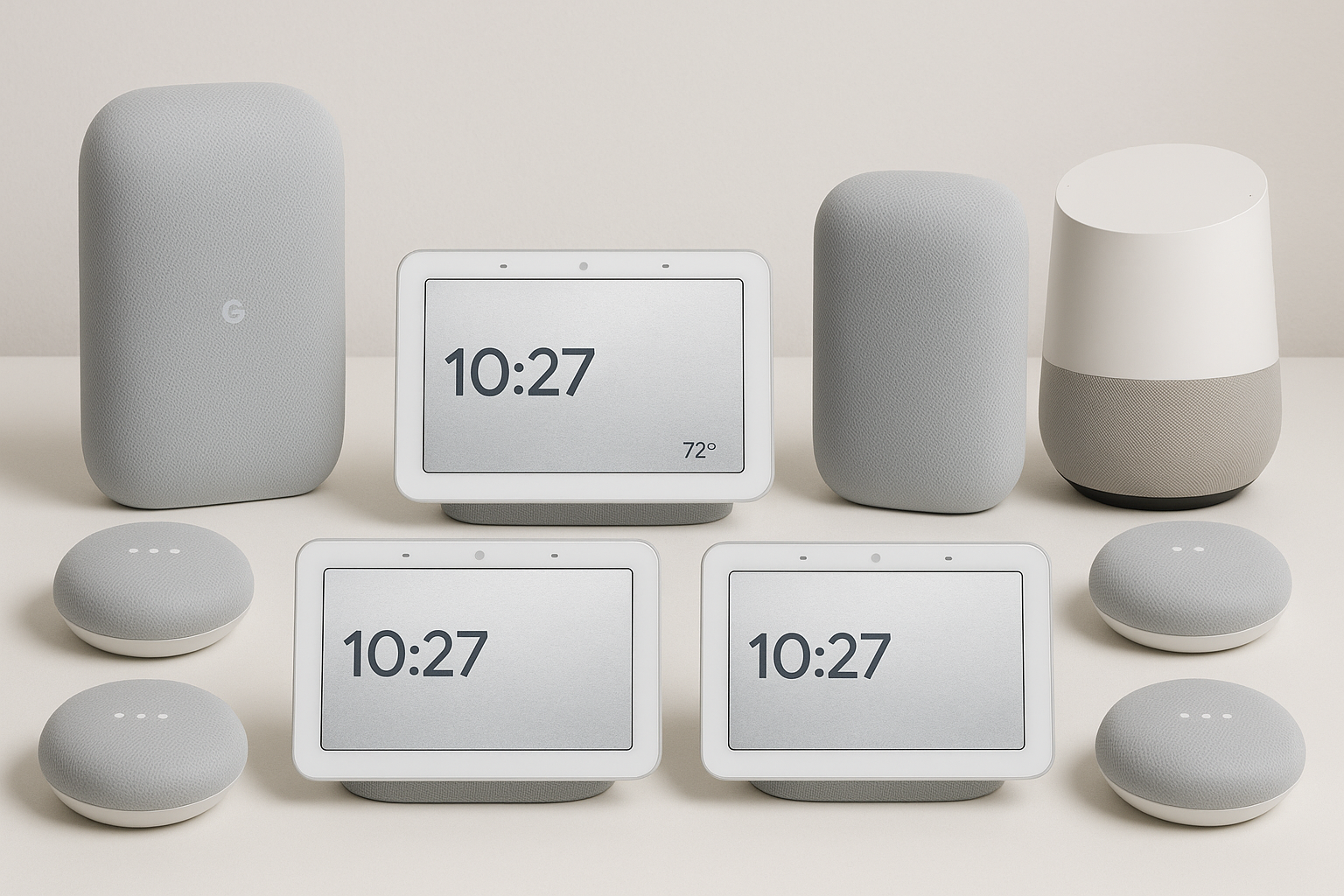
Use the App: Your Setup Assistant
- Now that your device is powered up, it's time to let the Google Home app guide you through the rest of the setup process. This digital assistant makes configuring your smart speaker straightforward and painless.
- Download Your Digital Setup Guide: First, grab your smartphone or tablet and download the Google Home app from either the Google Play Store (Android) or App Store (iOS). This essential app acts as the command centre for all your Google smart home devices.
- Additionally, ensure your mobile device meets the minimum requirements: Android 9.0 or later and Bluetooth capability for a smooth setup experience. Creating Your Smart Home Foundation Once installed, open the app and sign in with your Google account. If you don't have one yet, you can easily create a new account during this step.
- Subsequently, the app will prompt you to create a home – simply enter a nickname for your space and optionally add your address. Connecting Your Device. The magic happens in these next steps:
- From the home screen, tap the "+" icon in the top-left corner.
- Select "Set up device" or "Add Google Nest or partner device."
- The app automatically scans for nearby devices - keep your phone close to your Google Home.
- Once your device appears, tap "Next" to proceed.
- Your Google Home will play a confirmation chime - tap "Yes" if you hear it.
- Network Connection: Now, select your home Wi-Fi network from the list and enter your password when prompted. This establishes the crucial internet connection your Google Home needs to function. For optimal performance, use a secure wireless network that supports both 2.4 GHz and 5 GHz frequencies (note that WPA-2 Enterprise networks aren't compatible).
- Throughout the setup process, the app provides clear, step-by-step guidance. Indeed, you'll find that most configuration options can be customized later if needed. Moreover, if you ever need to change your Wi-Fi network, you can always return to the app and update your connection settings.
- The Google Home app truly lives up to its name as your setup assistant, making the entire process accessible to everyone – regardless of technical expertise.
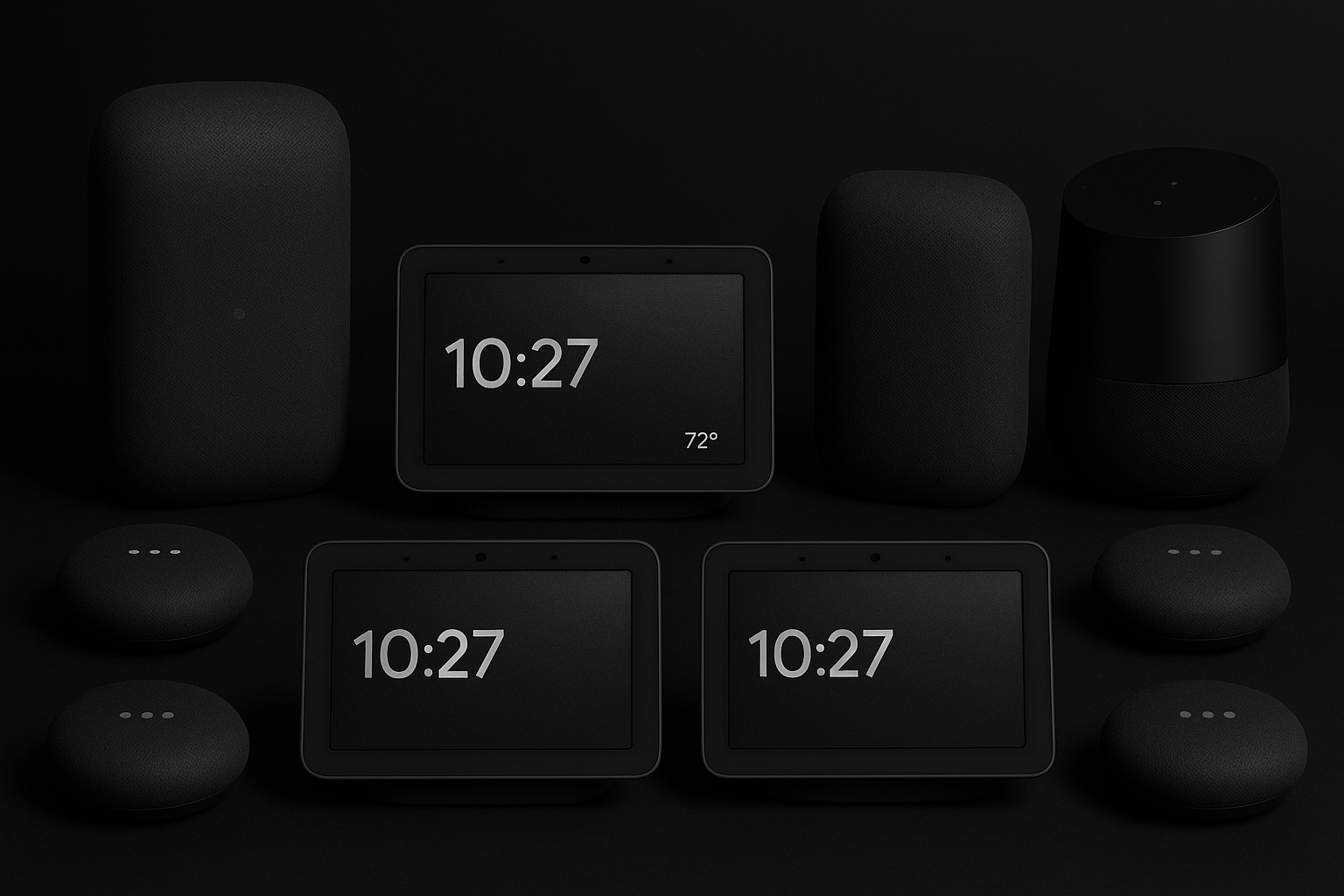
Make It Yours: Personalize and Use
- After completing the initial setup, your Google Home truly becomes yours when you personalize it. Let's make this smart speaker recognize and respond to your unique needs. Teach Your Voice.
- First, set up Voice Match to get personalized results. Open the Google Home app, tap your profile icon, then go to "Assistant settings > Hey Google & Voice Match." Select "Teach your Assistant your voice" and follow the prompts. Voice Match allows up to six household members to receive their own calendar events, commute info, and media preferences when using the device.
- Add Your Music Link your favourite music services by opening the Google Home app, tapping "Settings," and selecting "Music." Choose Spotify, YouTube Music, or other supported services as your default. Simply say "Hey Google, play some jazz" or "Play my workout playlist" to enjoy your tunes.
- Create Helpful Routines: Routines automate multiple actions with a single command. From the Google Home app, tap "Automations," then the plus icon to create either:
- Personal Routines: Start with voice commands like "Hey Google, good morning" to hear your schedule, weather, and news.
- Household Routines: Trigger actions based on time or device activity, such as turning on porch lights at sunset.
- Connect Smart Devices: Expand your smart home by adding compatible devices. In the Google Home app, tap the plus icon and select "Set up device." Look for products with the "Works with Google Home" badge for seamless integration. Try These Commands
- "Hey Google, set the kitchen lights to 60%"
- "Hey Google, play Baby Reindeer on Netflix"
- "Hey Google, what's the temperature right now?"
- "Hey Google, call Mom"
- To safeguard your privacy, check your activity data by tapping your profile picture and selecting "My Activity." From here, you can review and manage what information Google has access to. With these personalization's complete, your Google Home is ready to become an integral part of your daily life—responding to your voice, preferences, and household needs.
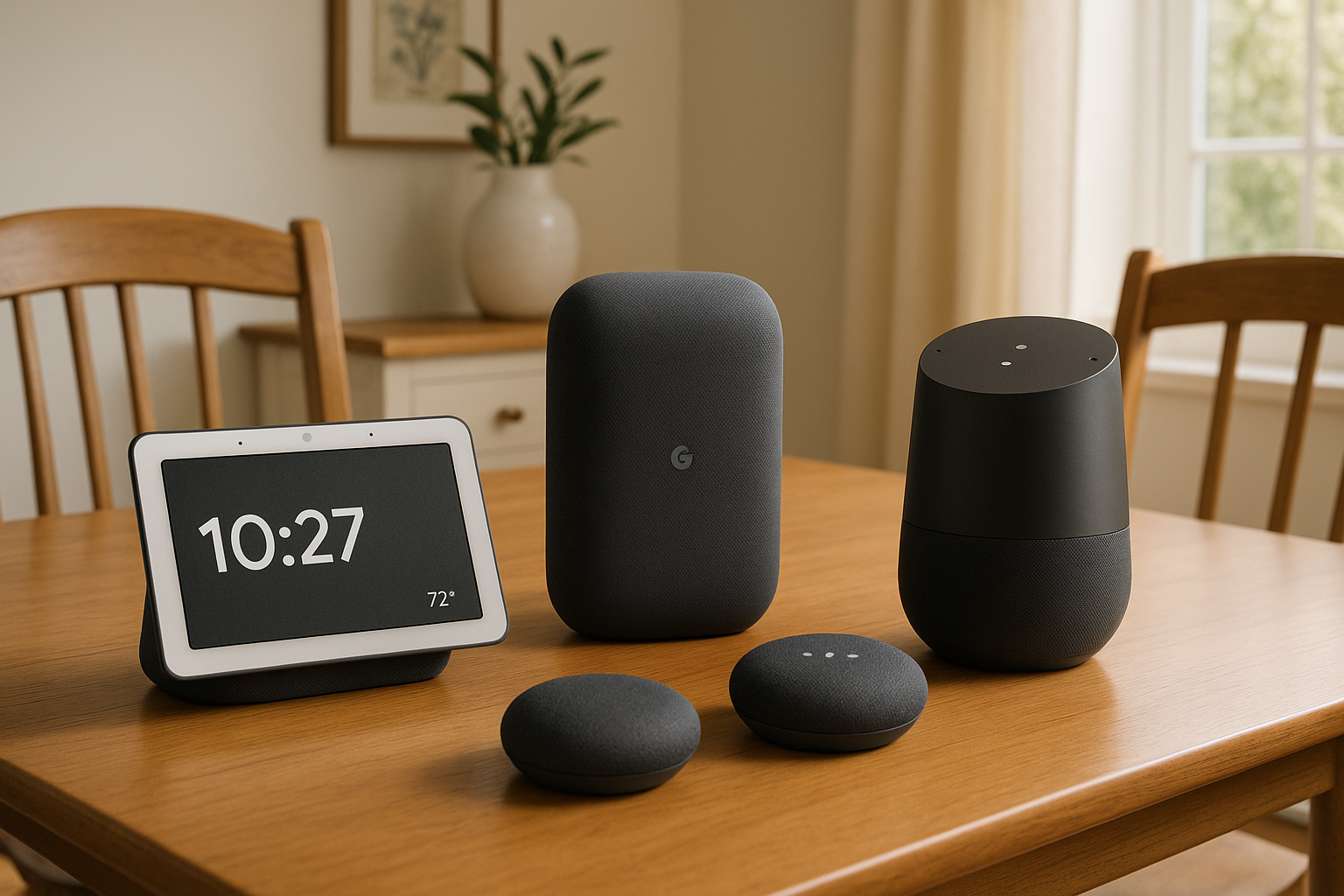
Conclusion
- Setting up your Google Home device truly takes just minutes, as we've demonstrated throughout this guide. The process flows naturally from unboxing and powering up, to using the app as your digital assistant, and finally personalizing your device to fit your lifestyle.
- Undoubtedly, the user-friendly design makes Google Home accessible to everyone, regardless of technical background or experience. Perhaps most importantly, your Google Home becomes more helpful the more you use it. Though initially you might stick to basic commands, eventually you'll discover how this smart assistant can streamline daily tasks, answer questions, control your smart home devices, and entertain your family.
- Additionally, the voice match feature ensures everyone in your household gets personalized responses based on their unique preferences. Last but certainly not least, Google continuously updates and improves its services. Therefore, your Google Home experience will only get better with time. The straightforward setup process we've outlined is just the beginning of your smart home journey.
- Now that you've successfully set up your Google Home in under 10 minutes, you can start enjoying all the benefits this clever device has to offer while exploring its full potential at your own pace.
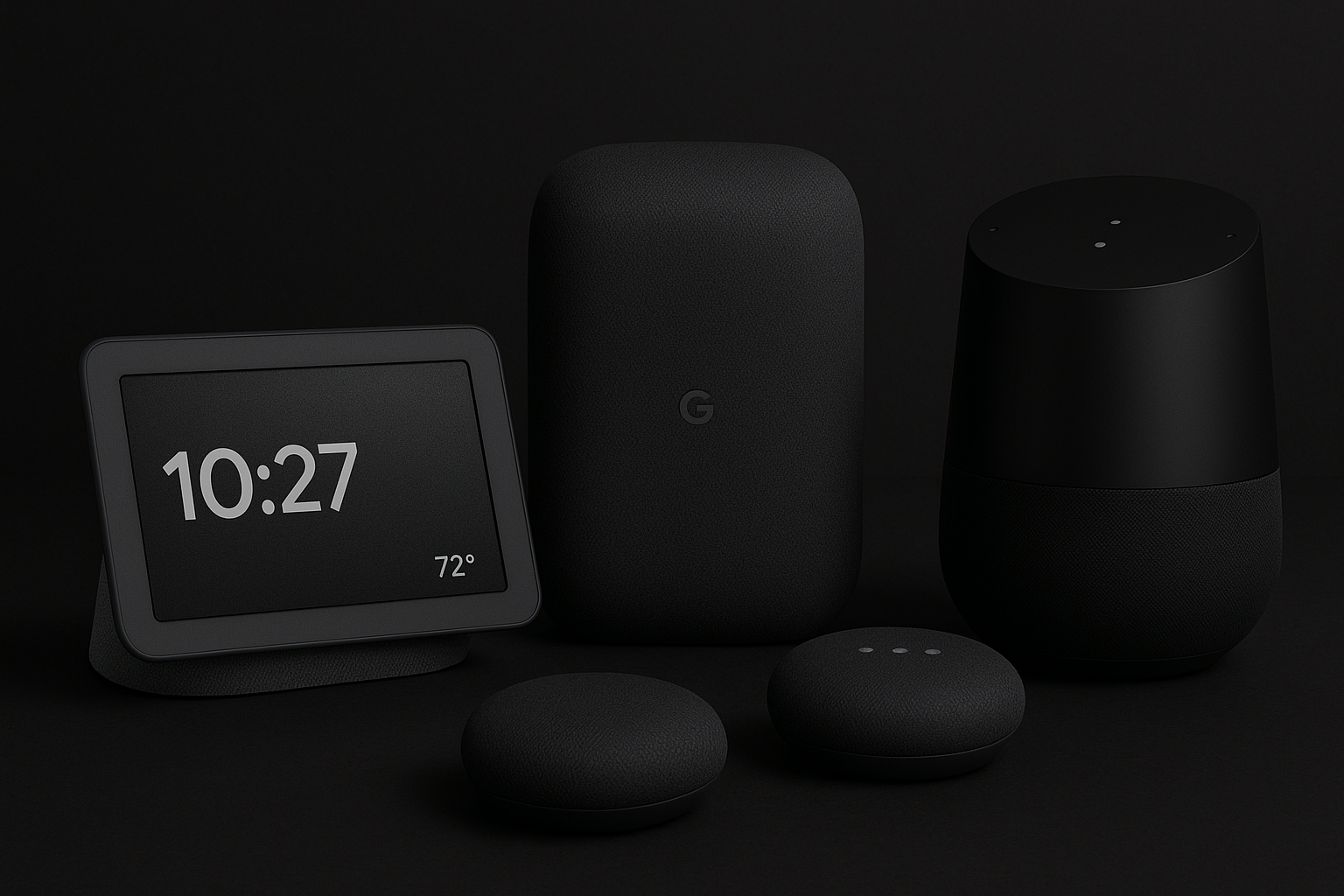
FAQs
Q1. How long does it typically take to set up a Google Home device?
- Setting up a Google Home device usually takes about 10 minutes, even for those who aren't particularly tech-savvy. The process is designed to be straightforward and user-friendly.
Q2. What do I need to get started with Google Home setup?
- To begin, you'll need your Google Home device, a power outlet, a smartphone or tablet with the Google Home app installed, and a stable Wi-Fi connection. Make sure you have your Wi-Fi password handy as well.
Q3. How do I personalize my Google Home experience?
- You can personalize your Google Home by setting up Voice Match for individual users, linking your favourite music and video streaming services, and creating custom routines for automated tasks. These can all be done through the Google Home app.
Q4. Can multiple people use the same Google Home device?
- Yes, Google Home supports multiple users. You can set up Voice Match for up to six different household members, allowing each person to receive personalized responses and access their individual accounts.
Q5. What should I do if I want to start over with my Google Home setup?
- If you need to start fresh, you can perform a factory reset on your Google Home device. For most models, this involves pressing and holding the microphone mute button for about 15 seconds. The device will confirm when it's resetting, allowing you to set it up again from scratch.
Looking to elevate your tech game?
- Check out our favourite options, compare features, and get the tech that fits your life.👉 Click on any product above to find out more or buy it now!
Affiliate Disclosure:
- Some of the links contained on this website are affiliate links. This means that if you click on a link and make a purchase, we may receive a small commission at no additional cost to you.
- We only recommend products and services that we have researched, tested, or believe that our readers value. The commissions we earn help support the content we create and help keep this website active.
- Thanks for your support!
Comments